
Realtime expense reporting integrated with Certinia Accounting and PSA — Expensify takes care of all the details so you can take care of business.
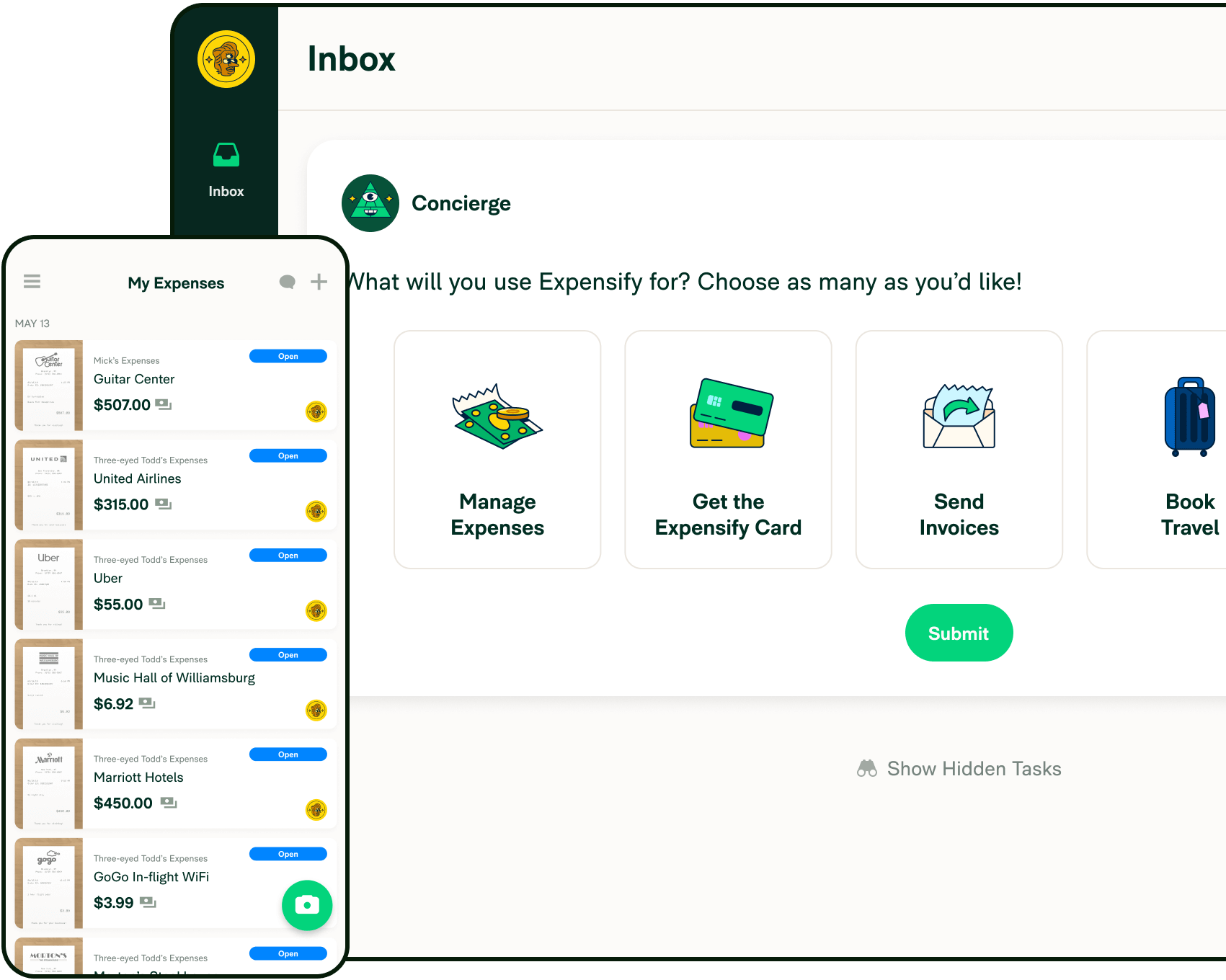

Expenses coded to your exact preference
Automatically categorize expenses with your Certinia assignments, projects, milestones, tax rates, and more!

Data that's always synchronized — continuously and automatically
From new Certinia accounts to expense reports in Expensify, all data is reflected in realtime.
Highlights
A full featured integration for Certinia Accounting and PSA. You set the policy, Expensify’s revolutionary automation will do all of the heavy lifting.

Realtime expense reports
Realtime expense management ensures that employee expenses are coded accurately and submitted on time, giving admins better visibility into company financials.

Full support for corporate cards
Centrally manage your team’s corporate cards, simplify reporting non-reimbursable expenses, and gain realtime insight on company spend.

Fast, next-day ACH reimbursement
After reports are approved, employees get their money back the very next day through Expensify!

Industry-leading security
With bank level security to protect sensitive data, Expensify’s PCI and SOC1 compliance guarantees the highest level of protection for companies of all sizes.



