+

Realtime expense reporting integrated with Bill.com — Expensify takes care of all the details so you can take care of business.
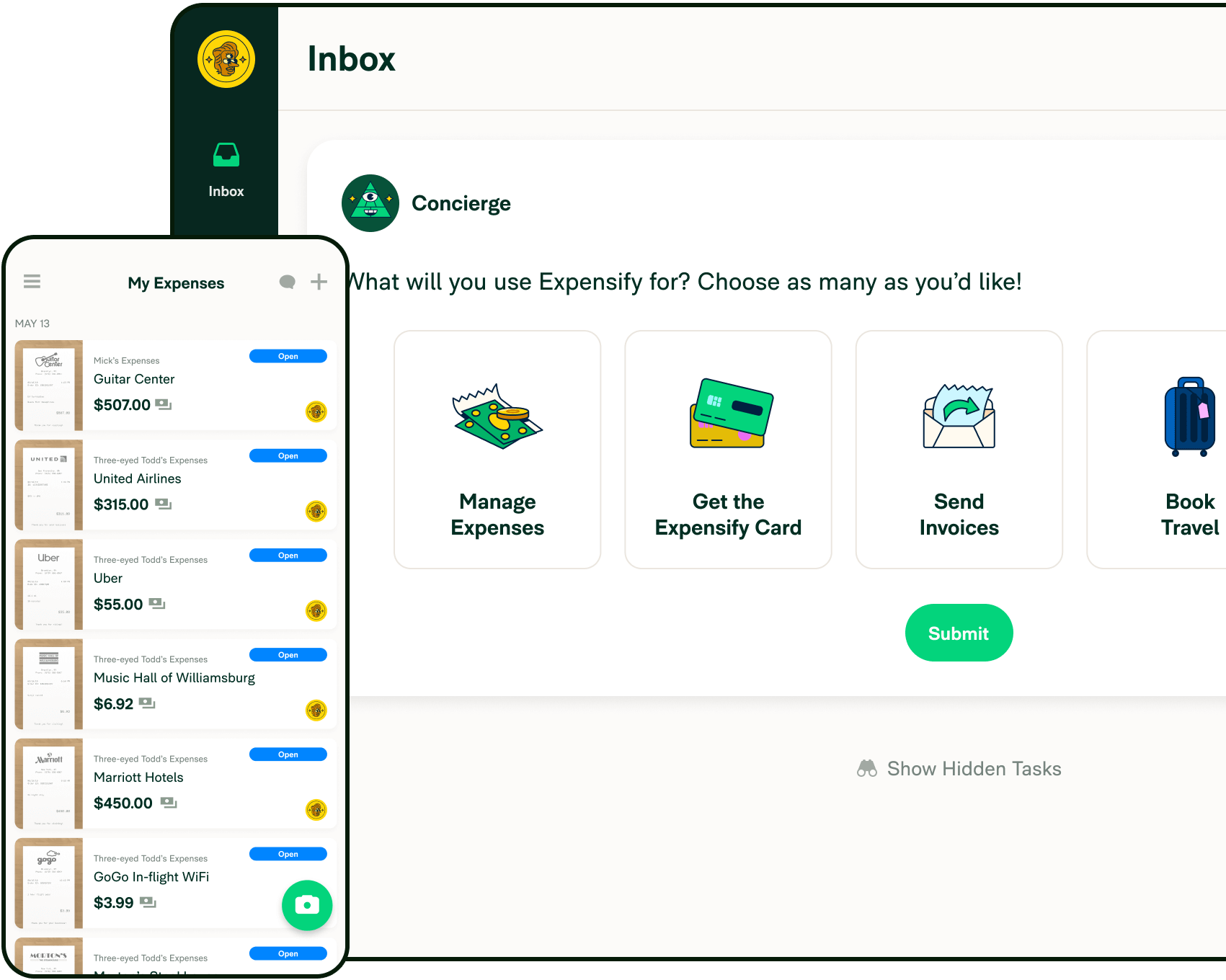
Expense management that works for you
Automate expense reporting in Expensify, and export the receipts to Bill.com to facilitate reimbursement.
Enhance your current toolbox
Already using Bill.com for reimbursement automation? Great! Improve your expense tracking with Expensify’s easy receipt tracking and approval workflows, then export the data to Bill.com for reimbursement of expenses.
Higlights
Full document sync and reimbursement with Bill.com. You set the expense policy, Expensify’s revolutionary automation will do all of the heavy lifting.



